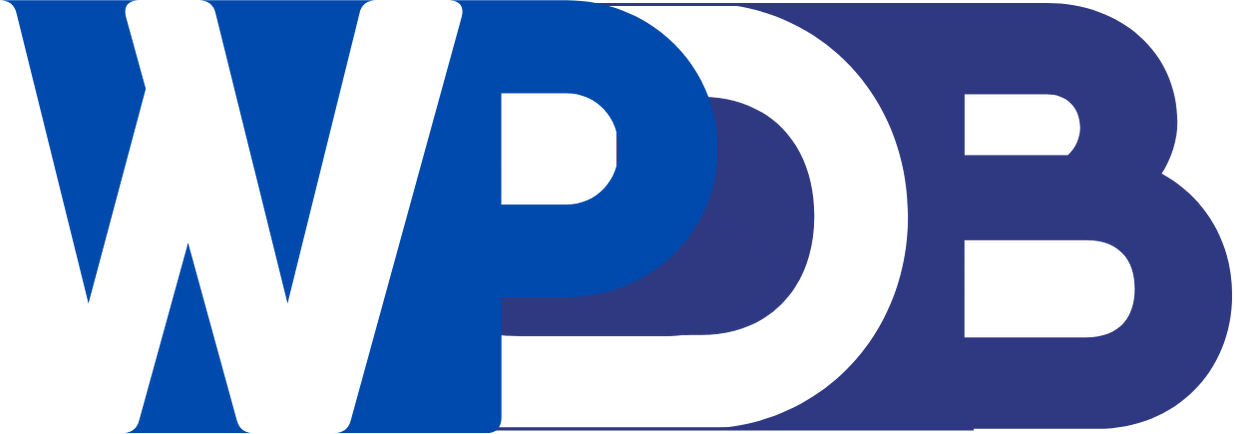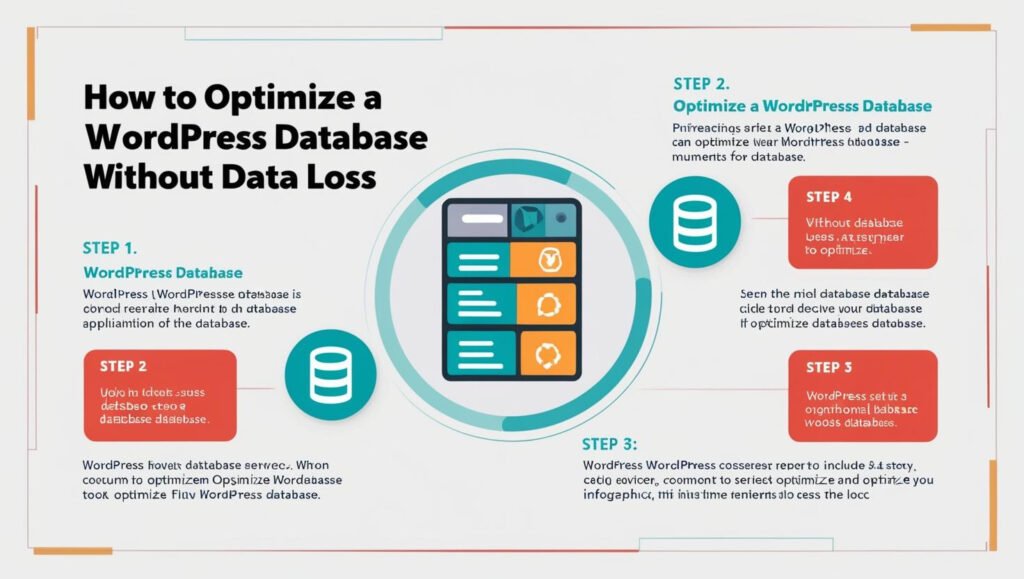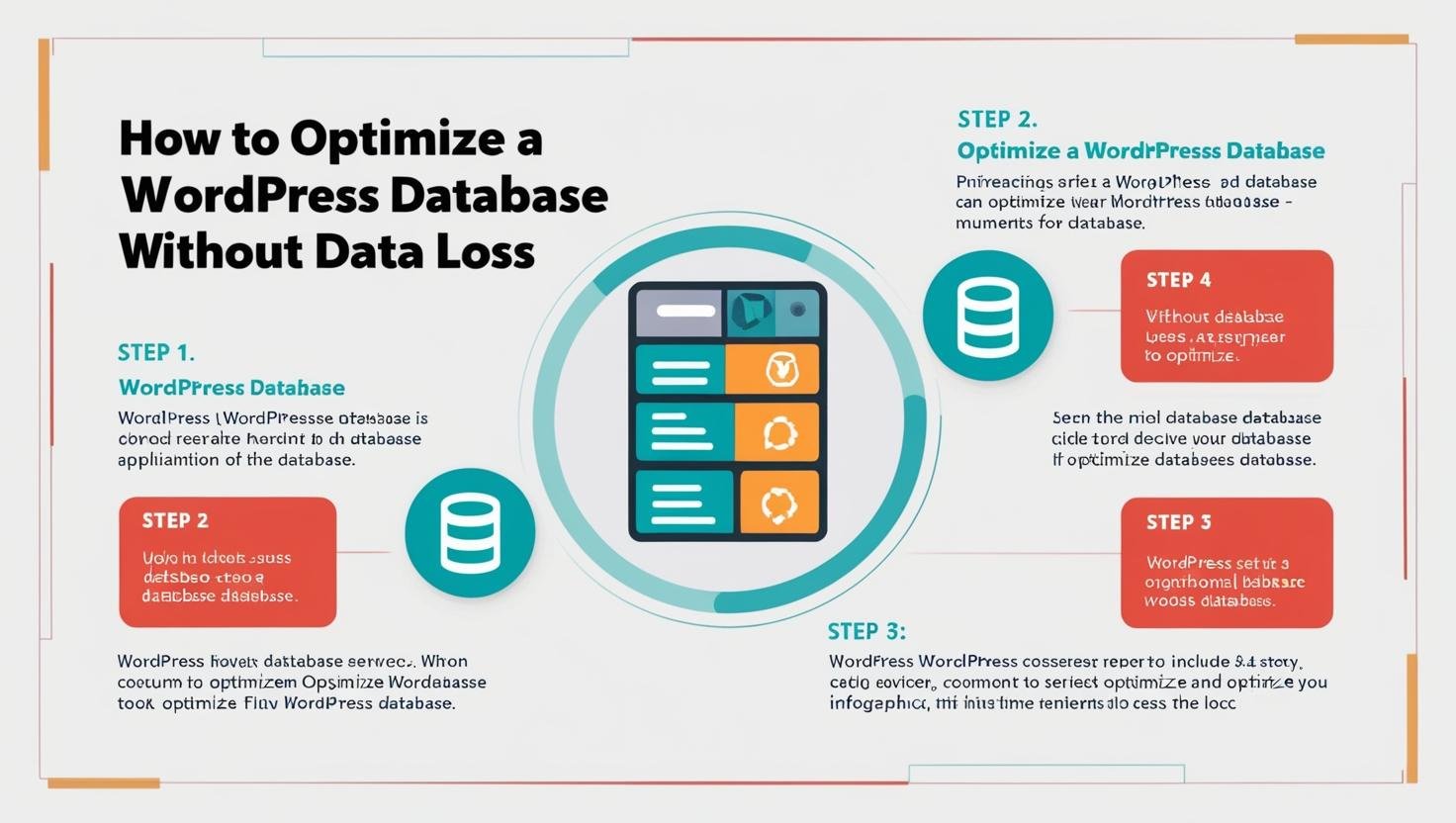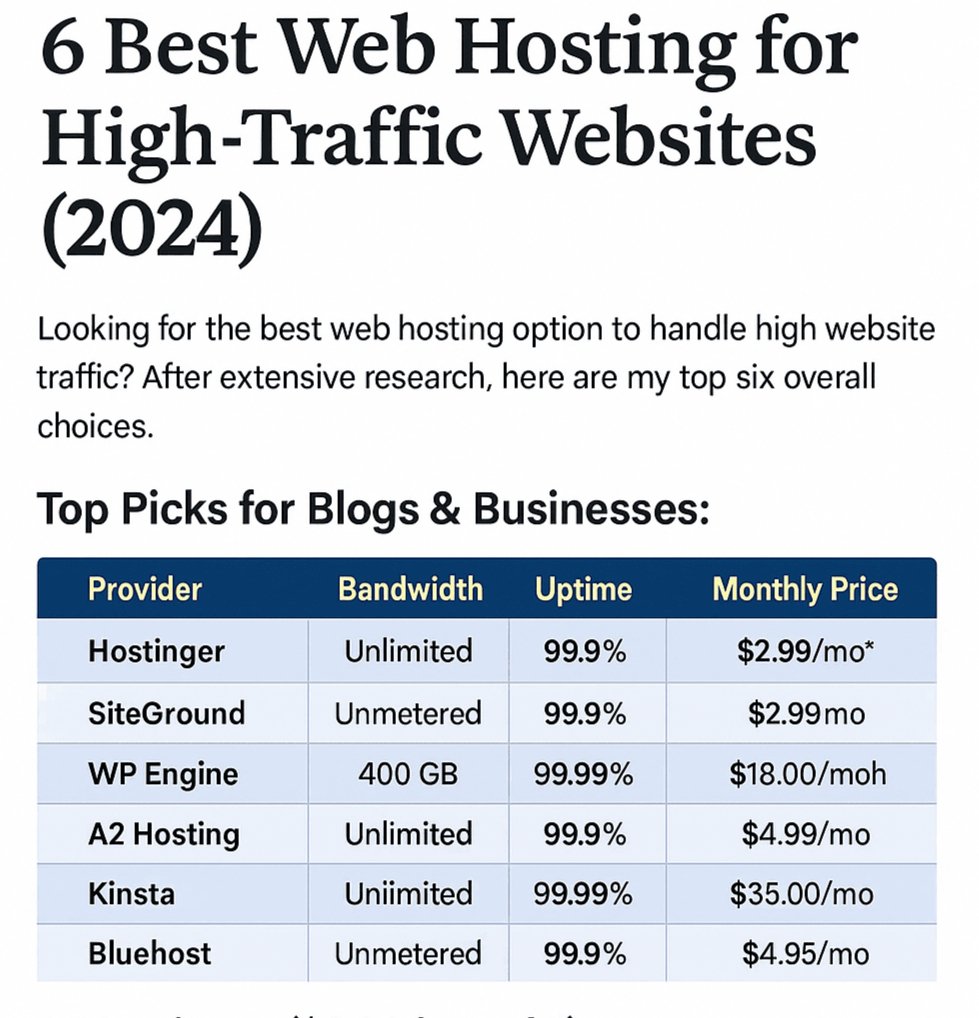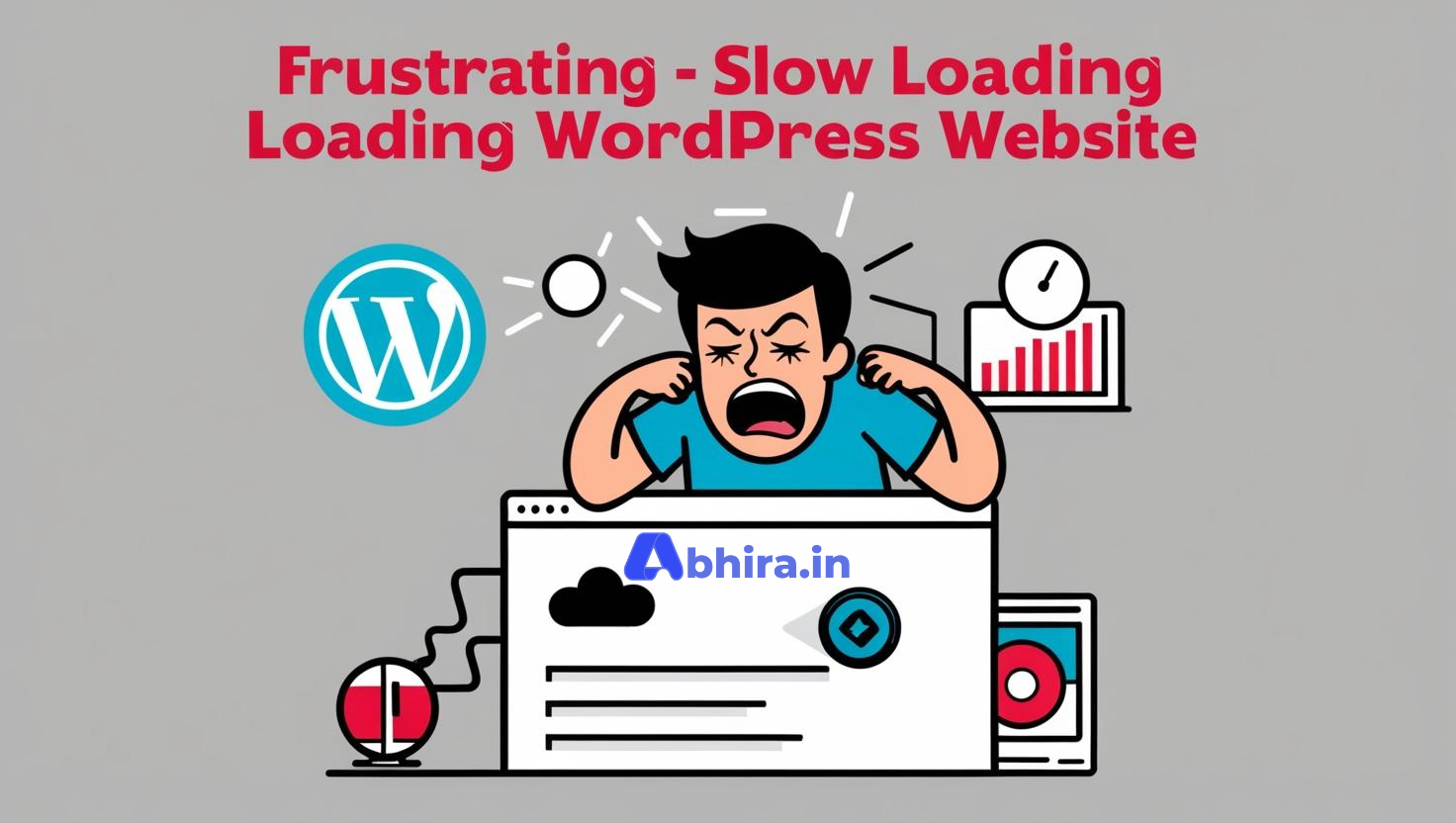A well-optimized database is crucial for maintaining the performance of your WordPress website. Over time, unnecessary data accumulates in the database, making it bloated and slowing down your site. However, optimizing the database without losing essential data requires a careful and strategic approach. This guide will help you understand the best practices to optimize your WordPress database safely.
Why Optimize Your Database?
- Improved Site Performance: A smaller, streamlined database speeds up queries, improving overall load times.
- Better User Experience: Faster websites lead to better engagement and lower bounce rates.
- Reduced Server Load: A lighter database consumes fewer server resources.
- Enhanced Scalability: An optimized database handles traffic spikes more efficiently.
Step-by-Step Guide to Optimizing Your WordPress Database
1. Backup Your Database
Before making any changes, ensure you have a complete backup of your WordPress database. Use tools like:
- Plugins: UpdraftPlus, WPvivid Backup, or Duplicator.
- Hosting Tools: Many hosting providers offer one-click backups.
- Manual Backup: Use phpMyAdmin or MySQL command-line tools to export your database.
This step is non-negotiable as it ensures you can restore your site in case something goes wrong
2. Remove Unused Data
Certain types of data can accumulate in your database without being actively used. Removing them can reduce database size significantly.
- Post Revisions: WordPress saves multiple revisions for each post. Use plugins like WP-Sweep or WP-Optimize to clean up old revisions.
- Trash and Spam: Permanently delete posts, pages, and comments in the Trash or marked as Spam.
- Expired Transients: Transients are temporary data stored in the database. Expired transients can be safely removed.
- Unused Plugins and Themes Data: Delete unnecessary plugins and themes and their associated data.
3. Optimize Database Tables
Over time, database tables can become fragmented. Optimizing these tables reorganizes the data and improves query performance.
- Using phpMyAdmin:
- Log in to phpMyAdmin from your hosting control panel.
- Select your WordPress database.
- Check the tables you want to optimize.
- Click “Optimize Table.”
- Using Plugins: Plugins like WP-DBManager or WP-Optimize can automatically optimize tables without manual intervention.
4. Limit Post Revisions and Auto-Saves
To prevent excessive data buildup:
Limit Post Revisions: Add the following line to your wp-config.php file:
define('WP_POST_REVISIONS', 3);
This limits revisions to the last three versions.
Increase Auto-Save Interval: Reduce the frequency of auto-saves by adding this line:
define('AUTOSAVE_INTERVAL', 300); // In seconds
5. Use Database Cleanup Plugins
Several plugins are designed to clean and optimize WordPress databases. Popular options include:
- WP-Sweep: Safely removes revisions, auto-drafts, metadata, and transients.
- WP-Optimize: Offers comprehensive database cleaning and optimization features.
- Advanced Database Cleaner: Lets you clean up and manage database tables manually.
These plugins often provide options to review the data before deletion, ensuring that you retain useful information.
6. Remove Orphaned Metadata
Orphaned metadata includes leftover data related to deleted posts, users, or comments. Tools like WP-Optimize and Advanced Database Cleaner can identify and remove such metadata without affecting active data.
7. Optimize Database Queries
Poorly written database queries can slow down your site. Use a query monitoring tool like Query Monitor to:
- Identify slow queries.
- Analyze the cause of delays.
- Optimize or rewrite queries where possible.
8. Consider Database Indexing
Adding indexes to frequently queried database columns can improve performance. However, this requires technical knowledge. Consult with a developer or database expert to implement indexing safely.
9. Use a Dedicated Database Hosting Solution
If your website handles large amounts of data or high traffic, consider:
- Using managed database services like AWS RDS or Google Cloud SQL.
- Moving to a hosting provider specializing in WordPress performance, such as Kinsta or WP Engine.
10. Regular Maintenance
Database optimization is not a one-time task. Schedule regular maintenance to keep your database lean and efficient. Many plugins offer scheduling features for automated optimization.
Additional Tips for Safe Database Optimization
- Test on a Staging Site: Always test changes on a staging environment before applying them to the live site.
- Understand Your Data: Review what data is being deleted to avoid accidental loss.
- Keep Plugins Updated: Outdated optimization plugins may not function correctly or safely.
- Monitor Performance: Use tools like Google PageSpeed Insights or GTmetrix to measure the impact of your optimizations.